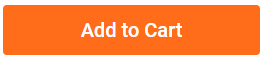Any Text QR Code Company Logo Vaccine Classic Blue Badge

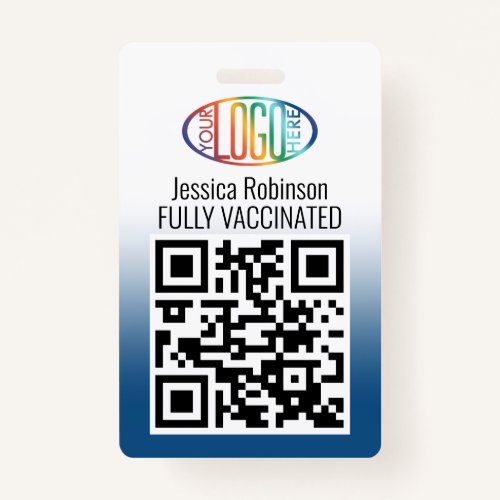

TO CHANGE BACKGROUND / TEXT COLORS, OR TO ADJUST TRANSPARENCY OF LOGO, SEE INSTRUCTIONS BELOW. Represent your business in style with modern and professional vaccination ID badges. Your Logo, QR code and text on this template are all simple to customize. Wording that reads "Fully Vaccinated" can be personalized as needed. These identification cards could be a conference / event vaccine passport, employee digital health certificate, or provide a convenient tracking alternative to the standard vaccination record card. They can provide organization and security for your company, while presenting the corporate branding with an elegant and classic appearance. Design features a basic royal blue and white ombre background, company logo, and a QR code which is easily changed to a photo or barcode if needed. Versatile layout is suitable for small businesses as well as large corporations. As more people receive the coronavirus shot and social distancing restrictions are lifted, customers and coworkers may appreciate knowing that employees are fully vaccinated or have recently received a negative Covid test. Hopefully the pandemic and related quarantines will soon be a thing of the past. Until then, stay healthy and safe! TO OPEN ZAZZLE DESIGN TOOL: Go to "Personalize" or "Personalize this template", then scroll to bottom and choose "Click to customize further." When finished with design, select "Done." TO CHANGE LOGO TRANSPARENCY: In column on left, click "Your Logo." On the menu at the right under "Remove white from image," choose the option that works for your design. TO CHANGE GRADIENT COLOR: In column on left, select "Background." A menu with color boxes will appear. You can choose one of the color boxes or if you want a larger selection, click the plus (+) sign. Move the dot around until you find a color you like or enter a hex number in the white box at the bottom. TO CHANGE TEXT COLOR: In column on left under "Layers," click the box that shows the text you want to change. On the menu at the right, select the box that says "Color" to display the color boxes. You can choose the color one of three ways: (1) select a color square, (2) enter a hex number, or (3) Select "Custom color picker" and move the dot around until you find one you like.